How to Track MRR in Stripe: Step-by-Step Guide
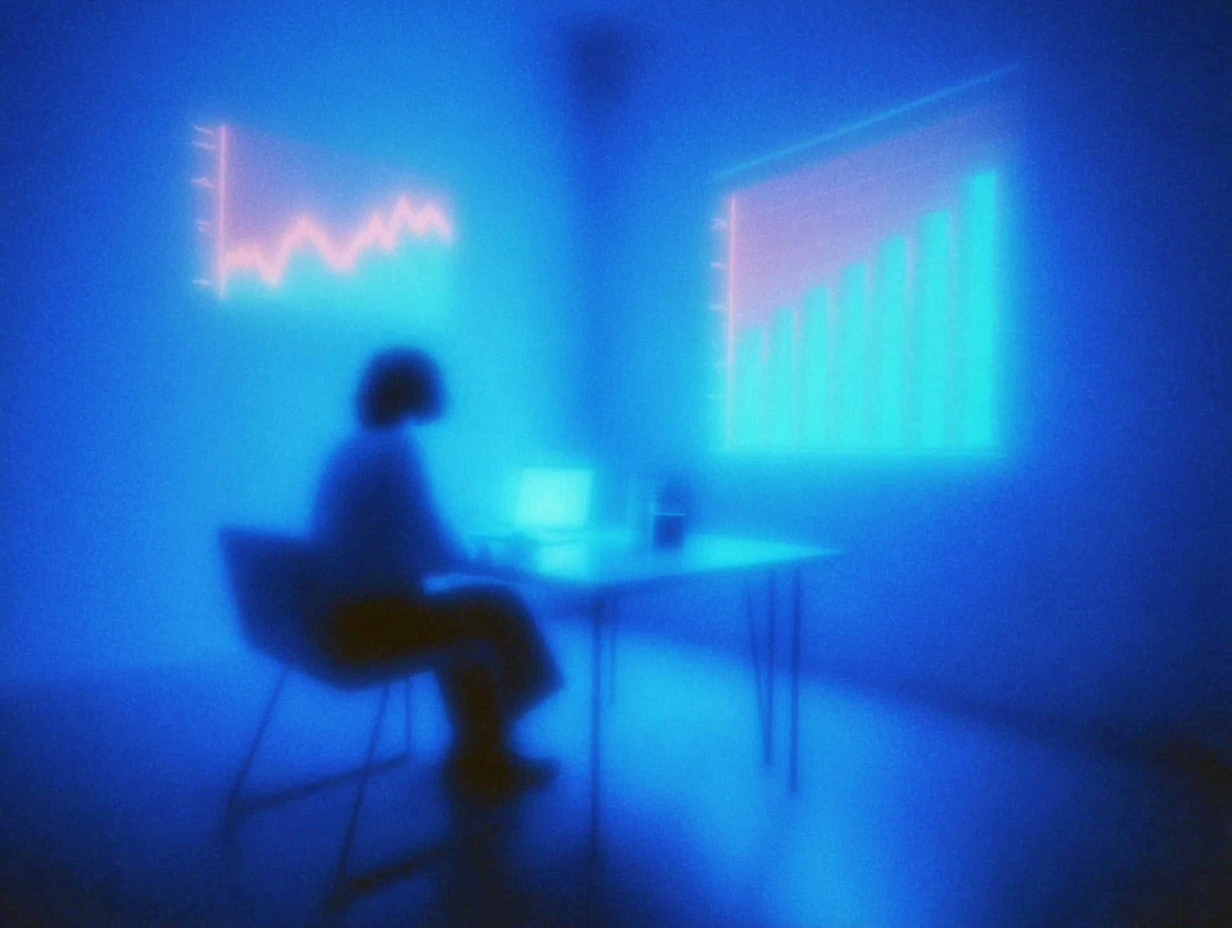
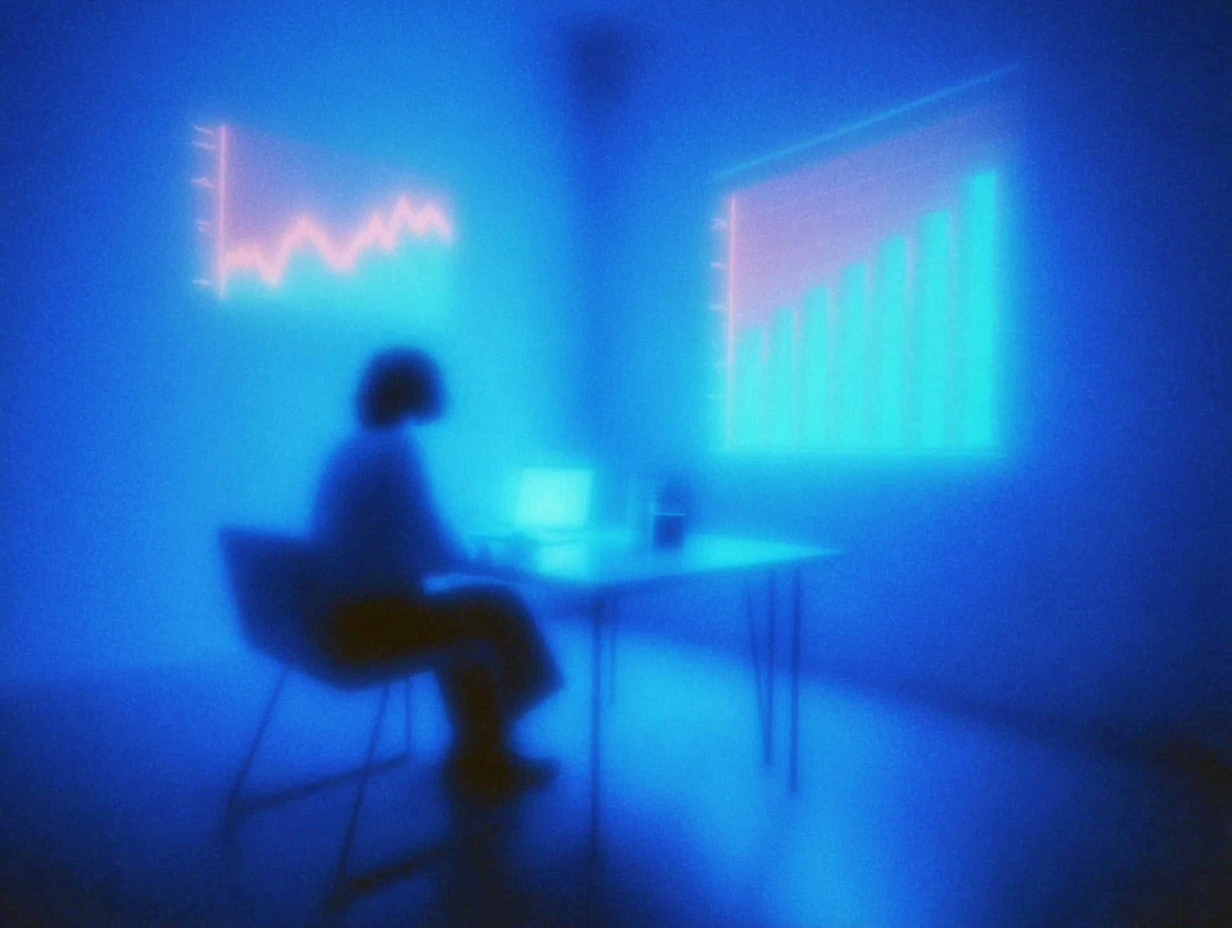
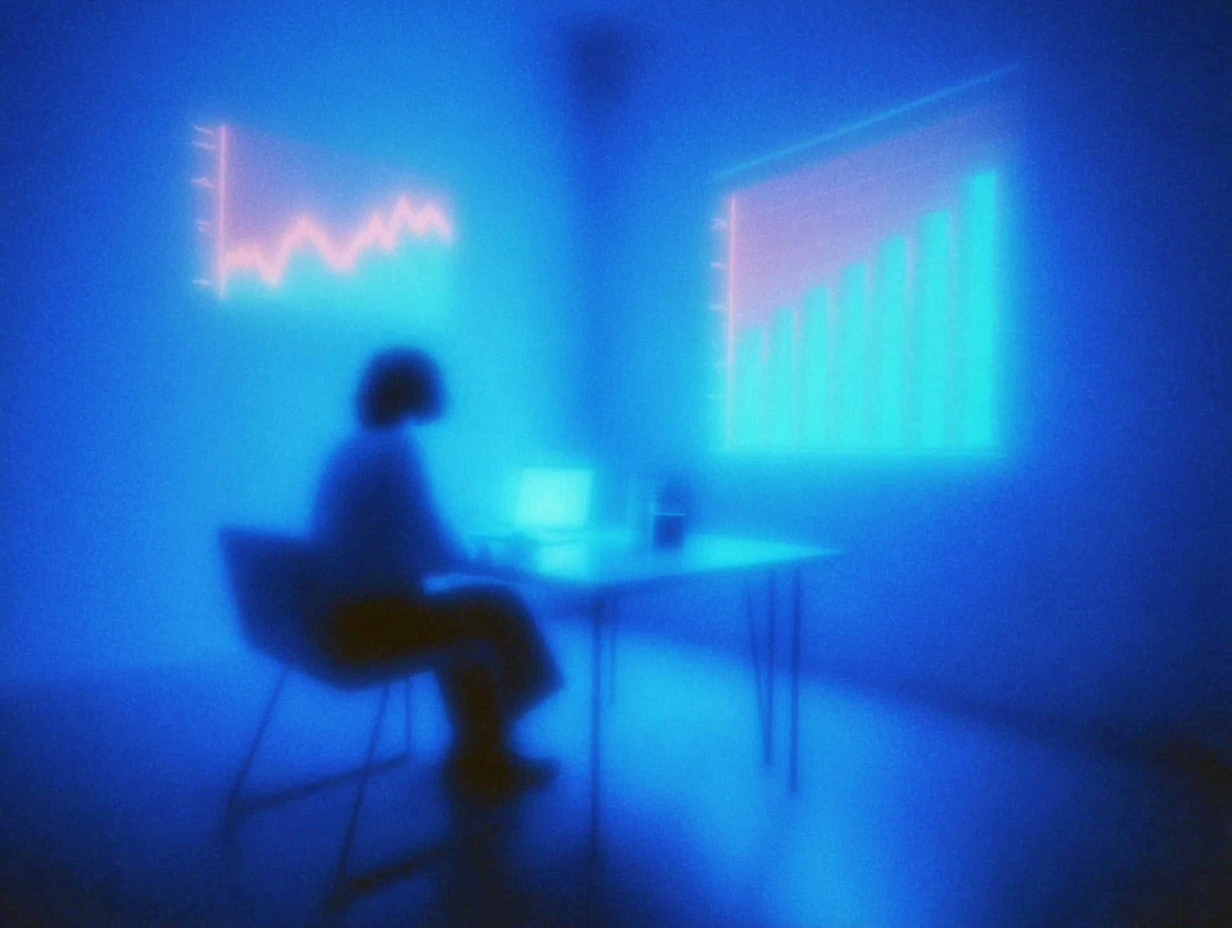
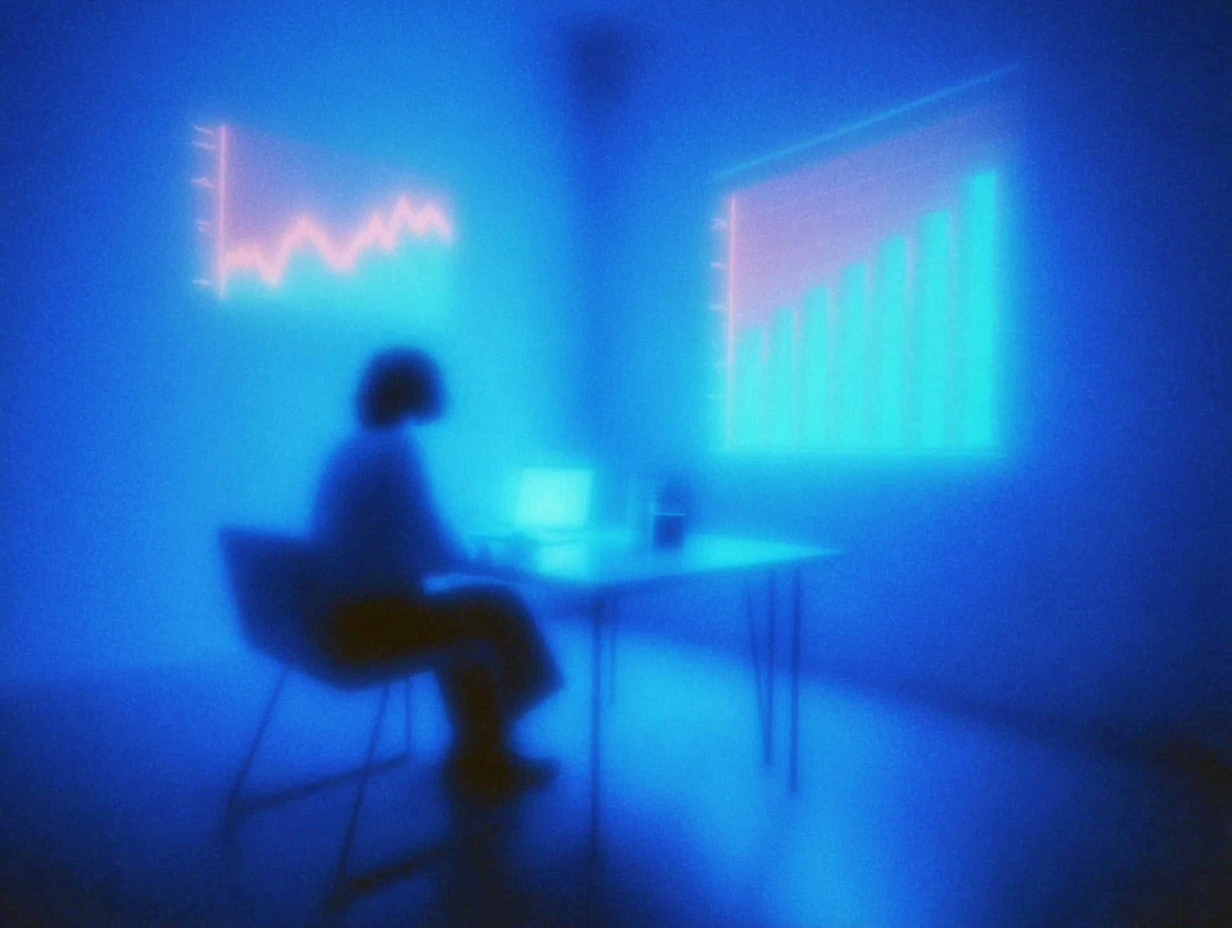
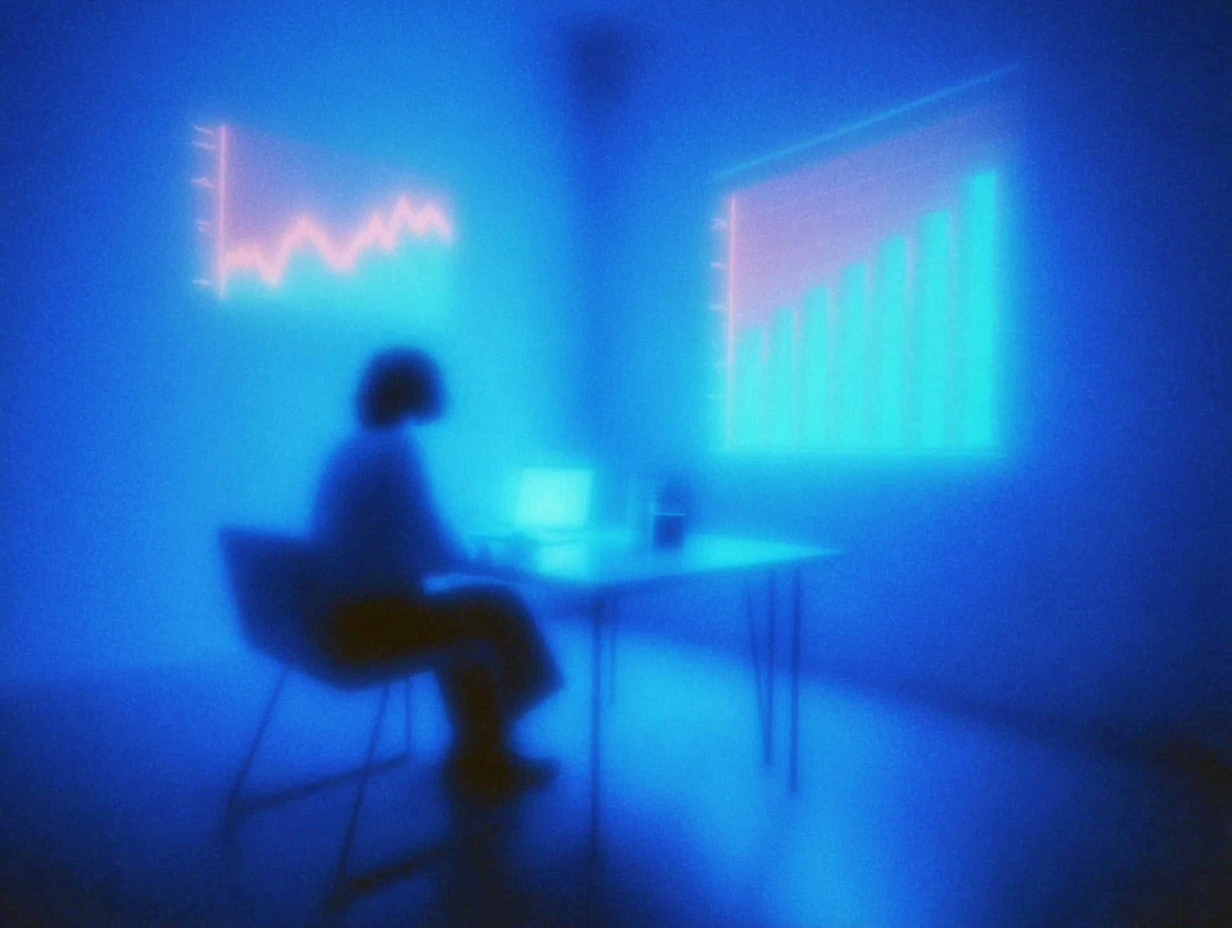
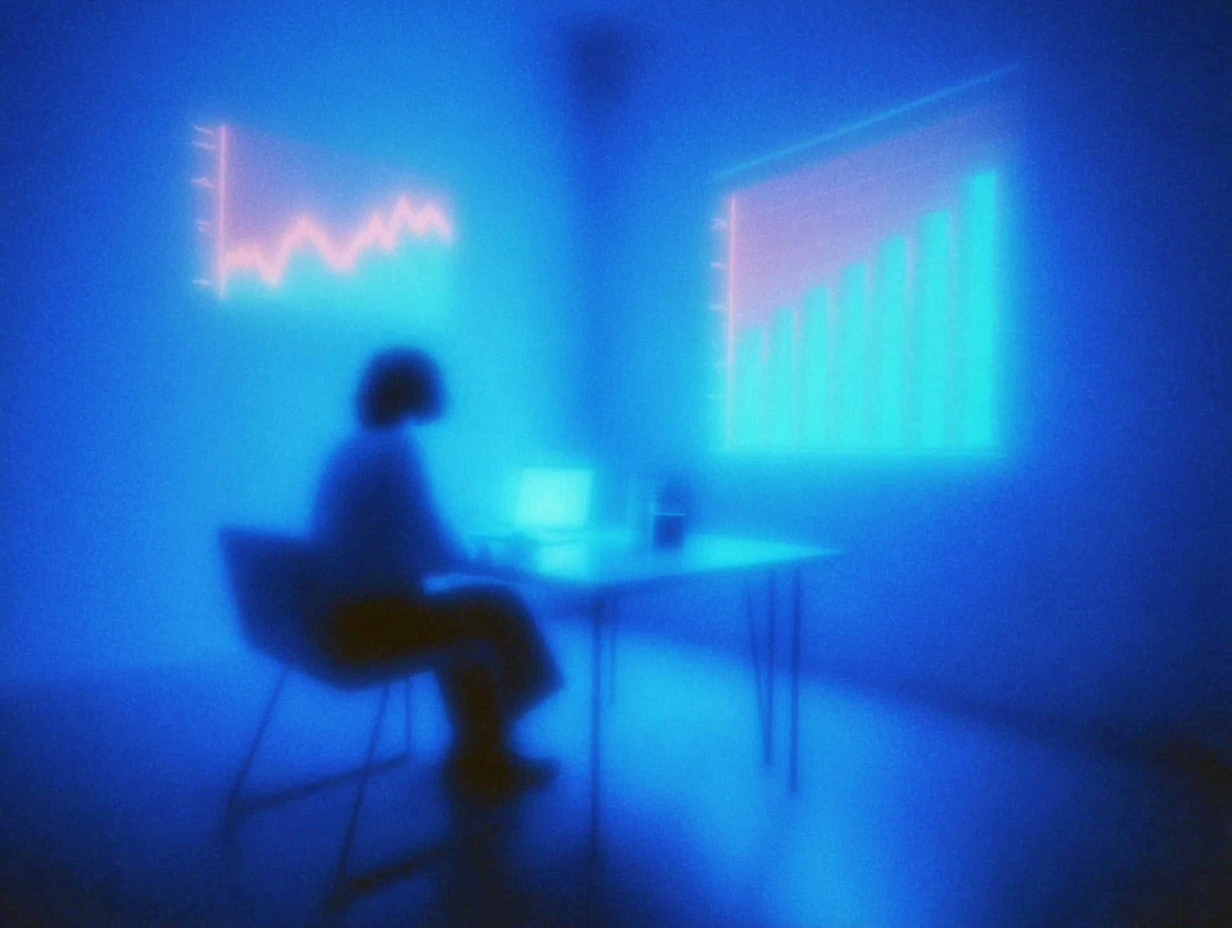
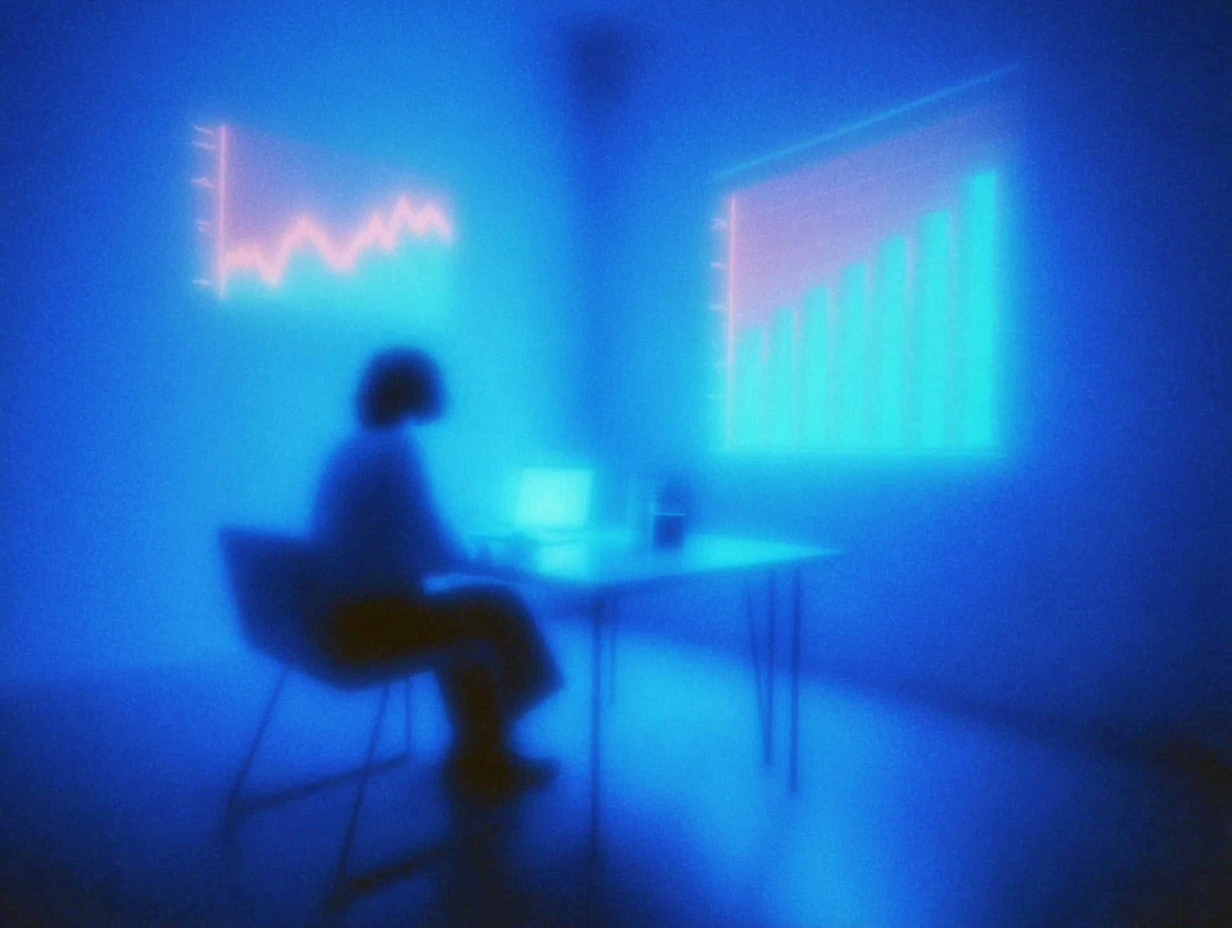
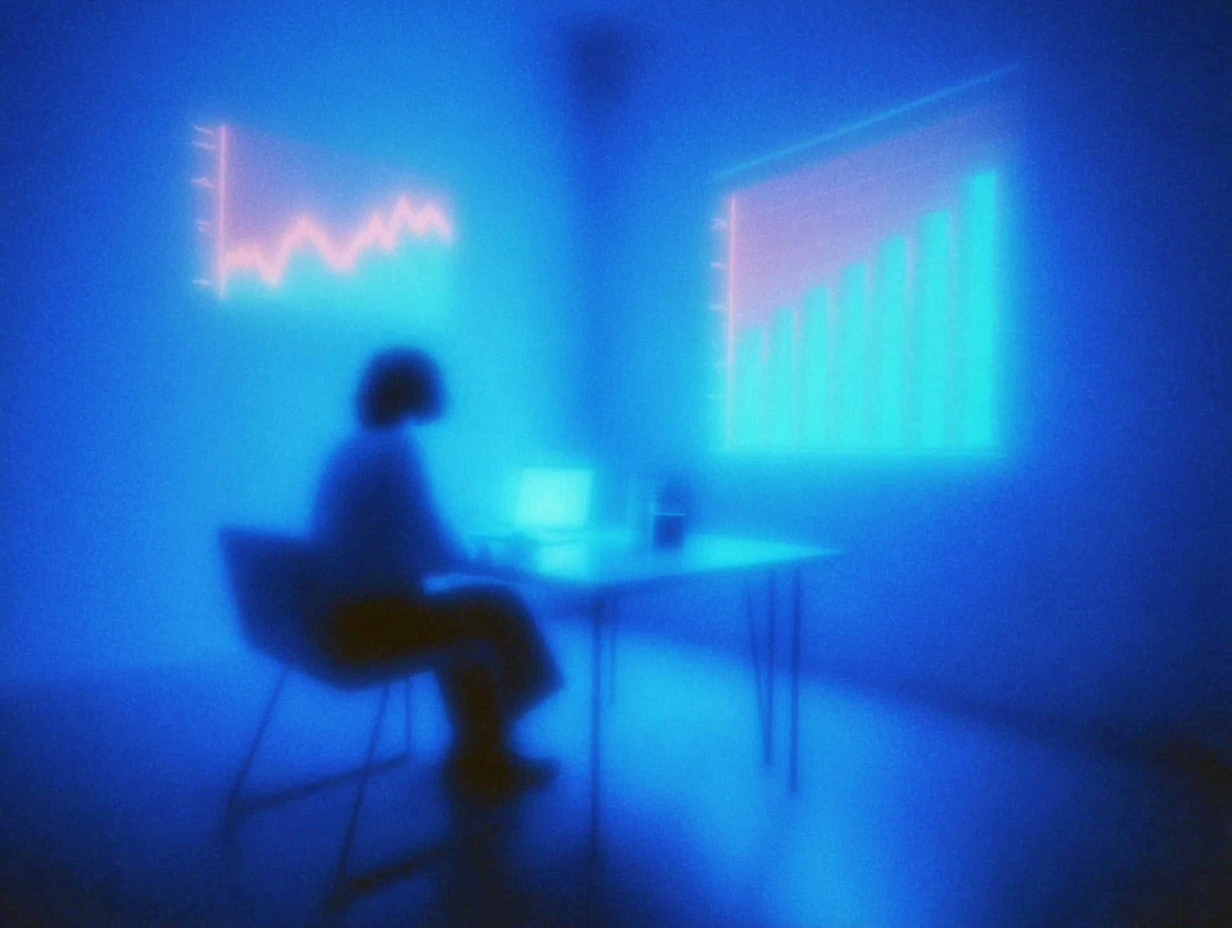
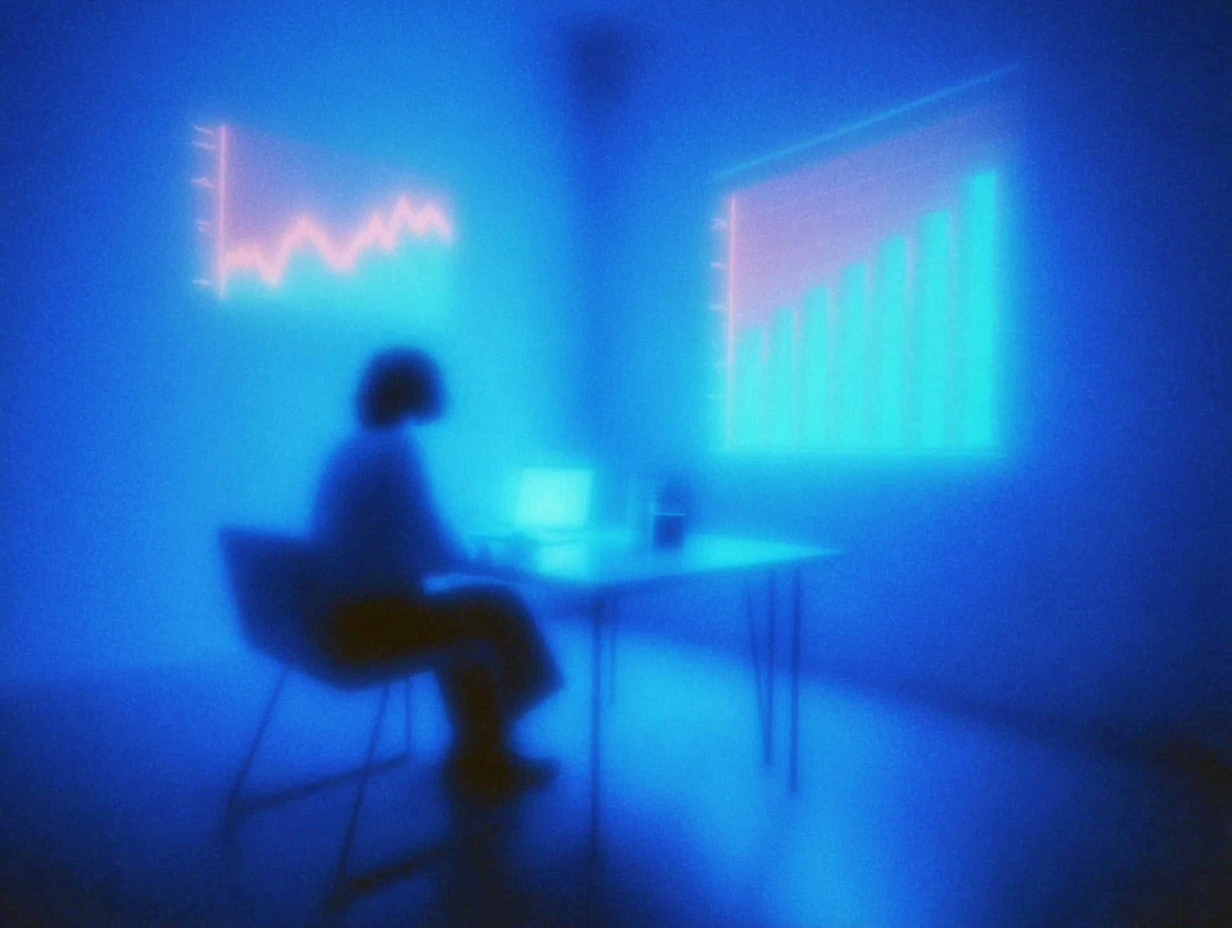
How to Track MRR in Stripe: A Comprehensive, Step-by-Step Guide for SaaS Founders, Finance Teams, and Business Owners
“If you can’t measure it, you can’t improve it.” — Peter Drucker
For subscription companies, Monthly Recurring Revenue (MRR) is the number to measure. Below you’ll learn exactly how to track MRR in Stripe — from first-time setup to advanced automation — without spreadsheets, surprises, or sleepless nights.
Introduction: Why “How to Track MRR in Stripe” Matters
Monthly Recurring Revenue (MRR) is the predictable, normalized revenue you expect to receive every month from active subscriptions. It is the heartbeat of every SaaS, membership, or box-of-the-month business.
Stripe, the world’s most popular payment infrastructure, already holds your subscription data. Instead of exporting CSVs and building brittle Excel models, you can surface real-time, auditable MRR directly inside Stripe — if you know how to track MRR in Stripe the right way.
This guide walks you through Stripe’s native MRR engine, hidden configuration switches that change your numbers, click-by-click instructions, plug-and-play third-party tools for deeper segmentation, and pro tips to keep your metrics investor-grade.
What Is MRR and Why Track It in Stripe
Defining MRR
Monthly Recurring Revenue (MRR) is the sum of all active subscription values divided by the subscription duration in months, multiplied by the fraction of the month that is billable.
For example, a customer paying €1,200 for an annual plan contributes €100 to MRR.
Why Stripe Is the Best Single Source of Truth
Stripe provides live data without 24-hour sync delays. It includes revenue recognition through Stripe’s Revenue Recognition add-on, which automatically adjusts for refunds, credits, and prorations.
You can drill down into any MRR data point to see the underlying customers, invoices, or events.
Role-based access lets you share view-only rights with investors or board members securely.
How Stripe Calculates and Reports MRR
Stripe’s calculation engine is transparent and configurable.
The Core Formula Stripe Uses
MRR equals the plan amount multiplied by quantity, minus discounts, divided by the number of months in the billing cycle.
Coupons and recurring discounts are subtracted by default. One-off discounts can optionally be subtracted by toggling a setting.
Usage-based or metered billing is excluded from MRR unless you join Stripe’s Usage-MRR preview program.
Where to Find MRR in the Dashboard
Log in to Stripe, go to Billing, then Analytics.
The top-line card shows “Monthly recurring revenue.”
Click “Explore” to open the interactive report where you can filter by product, price, currency, coupon, or custom metadata.
Downloadable MRR Reports
You can download MRR per subscriber per month in CSV format, ideal for customer-level modeling.
You can also download customer MRR change logs showing new, churned, upgraded, or downgraded customers over time.
Step-by-Step Guide: How to Track MRR in Stripe
Open your Stripe Dashboard in a new tab and follow along.
Step 0: Prerequisites
You need a Stripe account with Billing enabled, at least one active subscription (even a $1 test plan works), and Administrator or Finance access to configure metrics.
Step 1: Configure MRR Settings (about 3 minutes)
Go to Dashboard → Billing → Analytics → Configure.
Then decide how you want to treat discounts and trialers.
For a conservative approach (recommended), turn ON subtraction of recurring discounts and one-time discounts, and set active subscribers to start when the first payment is received.
For a more aggressive approach, turn OFF discount subtraction and count active subscribers from the subscription start date.
Save your settings. Changes apply retroactively within 24–48 hours.
Step 2: Locate the MRR Overview (about 30 seconds)
Go to Billing → Analytics.
The default time window is the last 12 months.
Hover over any point on the graph and click “Explore” to open the detailed MRR report.
Step 3: Explore and Segment Your Data (about 2 minutes)
Inside Explore, group your data by product, price, currency, coupon, or customer metadata.
Use filters such as “Plan name equals Pro” or “MRR greater than $500.”
Compare different metrics including MRR Growth, New MRR, Churned MRR, and Expansion MRR.
For example, you can see which pricing tier drives the most expansion MRR over the last quarter.
Step 4: Export or Schedule Reports (about 1 minute)
Click “Export” to download data as CSV or JSON.
Or click “Schedule” to email the report automatically to your CFO every Monday at 9:00 a.m.
Step 5: Build a Live Google Sheets Bridge (optional, about 5 minutes)
Install the free Stripe add-on for Google Sheets.
Use the function =STRIPE_MRR("2025-01-01", "2025-11-30", "price_id") to fetch MRR data.
Format it as a table with sparklines for a quick, visual board-ready view.
Using Third-Party Tools to Track MRR in Stripe
Stripe’s built-in analytics are powerful but intentionally simple. For deeper insights like cohort lifetime value (LTV), net revenue retention, or SaaS benchmarking, connect Stripe with a specialized analytics tool.
Baremetrics is best for founders who want one-click dashboards. It provides cancellation insights, forecasting, and automated dunning through its “Recover” feature, starting at $129 per month.
ChartMogul is ideal for teams that need API-first flexibility. It supports cohort analysis, CSV imports, and CRM mapping, starting at $179 per month.
Datapine works well for enterprises that want to blend Stripe data with internal databases. It offers drag-and-drop dashboards, white-labeling, and on-premises options, with pricing available on request.
Stripe Sigma is built for SQL-savvy finance teams. It lets you query live Stripe data and schedule custom reports, costing about 2.7 cents per charge.
Connecting Baremetrics in 60 Seconds
Sign up, connect your Stripe account through OAuth, and Baremetrics imports all your historical MRR, churn, and LTV data instantly.
Enable “Recover” to automate dunning and reduce involuntary churn.
Share a read-only dashboard link with investors — no Stripe access needed.
Best Practices and Common Pitfalls
Best Practices
Reconcile daily because Stripe’s data updates in real time.
Close your books before changing configuration settings since retroactive edits can restate MRR.
Segment MRR by currency and convert to your reporting currency using Stripe’s FX rates at period-end.
Archive test data by tagging test customers with metadata such as “test:true” and filtering them out.
Document your definitions clearly in an internal wiki, for example: “MRR includes plan amount minus recurring coupons; usage excluded.”
Common Pitfalls to Avoid
Do not count one-time payments like setup fees or services as MRR.
Do not forget prorations; mid-cycle upgrades increase MRR immediately.
Do not include usage-based billing unless you’ve joined Stripe’s Usage-MRR preview and your model is commit-based.
Avoid mixing different currencies without conversion.
Do not export CSVs manually every month — use scheduled reports instead.
Conclusion: Master How to Track MRR in Stripe Today
MRR is more than a vanity metric — it is the compass guiding product direction, fundraising, and cash flow planning. Stripe already stores every subscription, coupon, proration, and refund; you just need to unlock the view.
By following the steps above, you now know how to track MRR in Stripe natively, configure the calculation engine to match your reporting standards, and enhance your insights with third-party analytics tools.
Your next action is simple: open your Stripe Dashboard, go to Billing → Analytics, and click Configure. Spend 10 minutes aligning your MRR settings, then schedule a weekly email report to your team. Future you (and your investors) will thank you.
Call to Action
Have questions or a clever hack that improved your MRR visibility?
Drop a comment below or tweet @YourHandle — we read and reply to every SaaS metric story.

Got Questions?
We've Got Answers.
What's your email?
Need to email us? Send emails to adam@flowjam.com
What's the process?
Once you place your order, you'll be directed to a short form where you provide key details about your product and vision.
As soon as we receive it, we start writing the script—typically crafting 2-3 versions in different tones for you to choose from.
Within 1-2 days, we’ll send the script for your approval. Once approved, we move on to the storyboard, ensuring every scene aligns with your vision before we begin animation.
When the final video is ready, you get unlimited revisions to make sure it’s exactly what you want.
How does the turnaround time work?
We pride ourselves on fast delivery without sacrificing quality.
Unlike agencies that drag projects out for months, we work efficiently to get your video done in weeks.
If there are any unexpected delays, we’ll keep you informed every step of the way.
How many rounds of revisions are included?
All revisions are unlimited—we don’t stop until you’re 100% happy with the final video.
Who owns the rights?
You do. Unlike some agencies that charge extra for licensing, everything we create is yours to use however you want, with no hidden fees.
How do I get started?
You can purchase and start the process directly from our website.
Click the purchase button, fill out the form with your project details, and complete the payment.
If you have any questions before getting started, feel free to book a call.
Can I get a refund?
We do not offer refunds due to the creative nature of this service. All customers have a chance to review and agree to our Service Agreement prior to engaging with us. We offer unlimited revisions so we will work on the video as much as it needs until you love it!
What makes your launch videos different?
We focus on story-driven, high-converting videos that don’t just explain your software—they build hype and increase conversions. Our streamlined process delivers agency-quality videos without the bloated costs or long timelines.
Can you help with scriptwriting if I don’t know what I want?
Absolutely. We don’t expect you to have everything figured out—that’s our job. Our team will craft multiple script options based on your product and audience, ensuring the final video feels on-brand and compelling.
Do you offer voiceover and music?
Yes, every video includes a professional voiceover and background music at no additional cost. We work with a range of voice actors to match your brand’s tone.
What if I need the video faster?
If you’re on a tight deadline, let us know. We offer rush delivery options, depending on our current workload.





